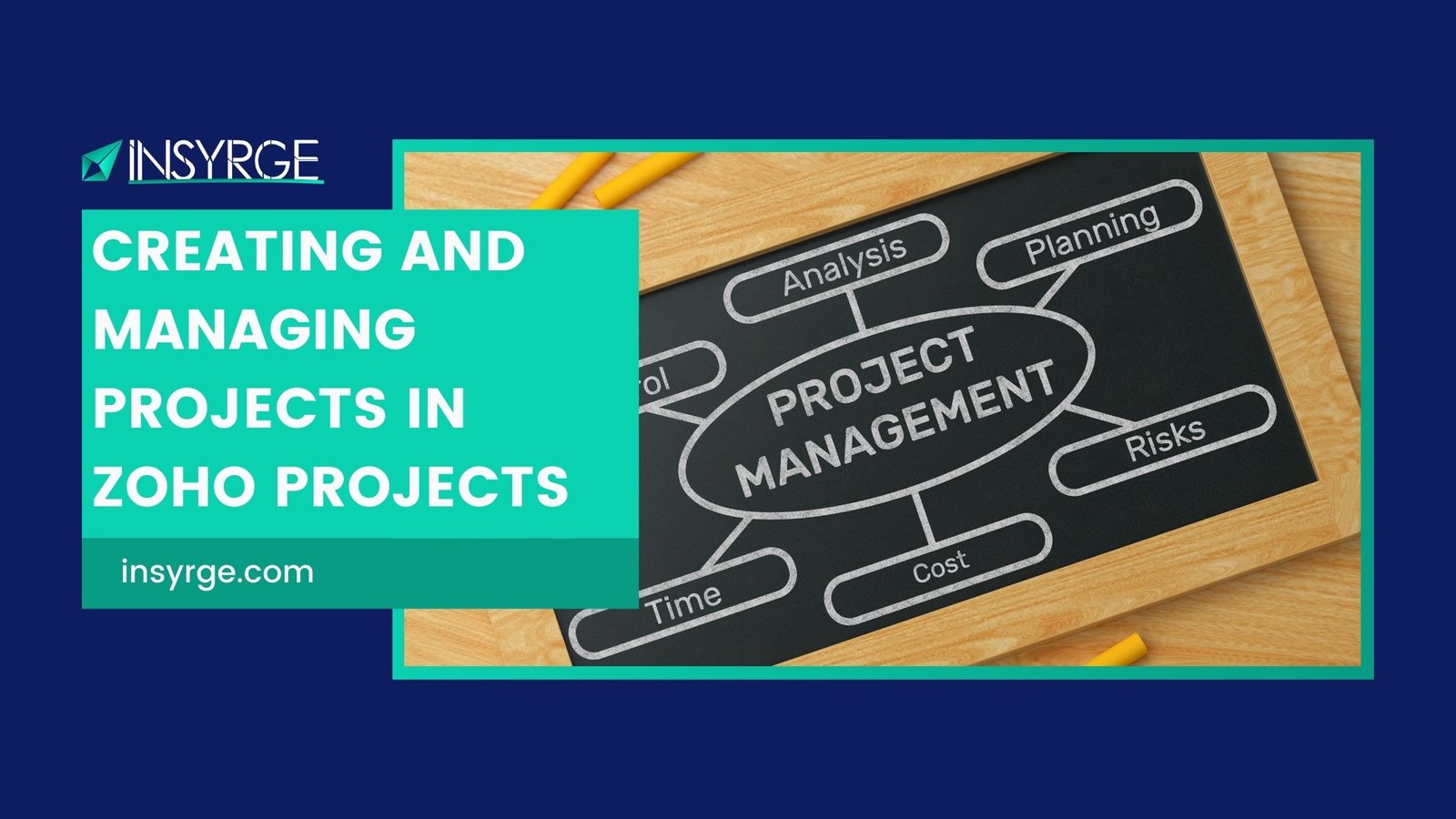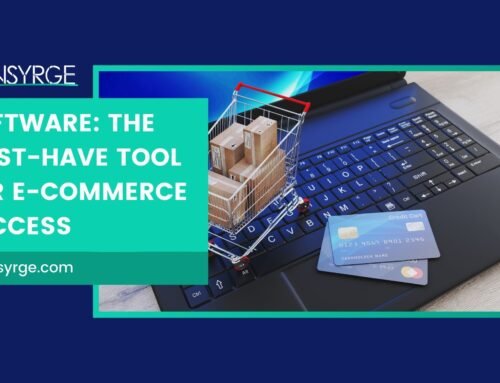Mastering Project Success: A Comprehensive Guide to Creating and Managing Projects in Zoho Projects
In the ever-evolving landscape of project management, having a well-organized and efficient platform is key to success. Zoho Projects, a versatile project management solution, offers a comprehensive set of tools and features to streamline project creation and management. In this detailed guide, we will walk you through the essential steps and best practices for creating and managing projects in Zoho Projects, empowering your team to achieve project success with precision and ease.
Understanding Zoho Projects: Your Project Management Companion
1. Project Creation: A Strategic Starting Point
A. Initiating a New Project:
– Begin your project management journey by creating a new project in Zoho Projects.
– Navigate to the Projects module and click on “New Project” to initiate the setup process.
B. Project Information:
– Populate essential project information, including the project name, description, and category.
– Clearly define the objectives, scope, and goals of the project to set the stage for success.
C. Project Owner and Team Members:
– Assign a project owner who will be responsible for overseeing the project’s progress.
– Add team members to the project, assigning roles and responsibilities for effective collaboration.
2. Task Creation and Organization: Building the Project Structure
A. Task Lists and Milestones:
– Organize project work into task lists and set milestones to mark key project achievements.
– Establishing a clear task structure ensures a systematic approach to project execution.
B. Task Assignment and Dependencies:
– Assign tasks to team members, specifying due dates and priorities.
– Define task dependencies to establish the sequence in which tasks should be executed.
C. Gantt Chart Visualization:
– Utilize the Gantt chart view to visualize project timelines and task dependencies.
– Adjust task durations and dependencies directly within the Gantt chart for dynamic project planning.
3. Collaboration and Communication: Facilitating Team Interaction
A. Document Management:
– Set up a centralized repository for project-related documents within Zoho Projects.
– Encourage team members to upload and share documents for seamless collaboration.
B. Discussions and Forums:
– Foster open communication by creating discussion forums within the project.
– Initiate discussions on project-related topics, allowing team members to share insights and updates.
C. @Mentions and Notifications:
– Use @mentions to direct messages to specific team members within discussions.
– Enable notifications to stay informed about updates, comments, and project milestones in real-time.
4. Time Tracking and Resource Management: Optimizing Work Allocation
A. Timesheets and Time Logs:
– Enable timesheets for accurate time tracking on project tasks.
– Team members can log the time spent on each task, providing insights into project progress.
B. Resource Allocation:
– Allocate resources efficiently based on team members’ skills and availability.
– Prevent resource overload and ensure balanced work distribution across the project.
5. Advanced Features for Comprehensive Project Management
A. Bug Tracking:
– If applicable, set up bug tracking to identify and resolve issues efficiently.
– Maintain a clear record of reported bugs, their status, and resolution updates.
B. Custom Workflows:
– Tailor project workflows to align with your unique project processes.
– Define custom stages and transitions for tasks, ensuring flexibility in project execution.
C. Client Portals:
– Enhance client collaboration by setting up client portals within Zoho Projects.
– Provide clients with secure access to project updates, documents, and relevant discussions.
6. Reporting and Analytics: Gaining Insights for Informed Decision-Making
A. Custom Reports:
– Generate custom reports to gain insights into project performance.
– Track key metrics, progress, and identify areas for improvement.
B. Dashboard Customization:
– Customize project dashboards to display relevant key performance indicators (KPIs).
– Ensure stakeholders have a visual representation of project health and progress.
7. Integration with Zoho Suite and Third-Party Apps: Enhancing Connectivity
A. Zoho Suite Integration:
– Seamlessly integrate Zoho Projects with other applications in the Zoho suite.
– Ensure a cohesive business ecosystem with interconnected data flow.
B. Third-Party Integrations:
– Connect Zoho Projects with third-party applications for expanded functionality.
– Explore integrations with tools like Google Drive, Dropbox, and more.
Setting Up Your Project in Zoho Projects: A Step-by-Step Guide
1. Initial Configuration
– Begin by logging into Zoho Projects and navigating to the Projects module.
– Click on “New Project” to initiate the project creation process.
2. Project Information
– Populate essential project details, including the project name, description, and category.
– Assign a project owner who will be responsible for overseeing the project.
3. Task Lists and Milestones
– Create task lists to organize project work and set milestones to mark key achievements.
– Define the overall structure of the project by categorizing tasks into relevant lists.
4. Task Assignment and Dependencies
– Assign tasks to team members, specifying due dates, priorities, and dependencies.
– Establish a clear task hierarchy and ensure that dependencies are accurately defined.
5. Document Management
– Set up a document repository within the project to facilitate document sharing.
– Upload relevant project documents and encourage team members to collaborate on documentation.
6. Collaboration and Communication
– Create discussion forums for team communication.
– Leverage @mentions to direct messages to specific team members for targeted communication.
7. Time Tracking and Resource Allocation
– Enable timesheets for accurate time tracking on project tasks.
– Allocate resources based on team members’ skills and availability for efficient work distribution.
8. Bug Tracking (if applicable)
– If the project involves software development or bug tracking, configure the bug tracking feature.
– Define bug categories, assignees, and workflows for streamlined issue resolution.
9. Reporting and Analytics
– Explore the reporting section to generate custom reports.
– Customize project dashboards to display relevant KPIs for easy project tracking.
10. Integration Setup
– Integrate Zoho Projects with other Zoho applications or third-party tools.
– Ensure that the project team has access to the necessary integrations for seamless collaboration.
Advanced Tips and Best Practices for Efficient Project Management
1. Regular Project Review Meetings
– Schedule regular project review meetings to assess progress and discuss any challenges.
– Use the insights gained to refine project strategies and make data-driven decisions.
2. Agile Project Management Practices
– Implement Agile project management practices if your project requires iterative development.
– Utilize features like sprints, backlogs, and user stories for a more dynamic approach.
3. Client Collaboration Strategies
– If applicable, involve clients in the project by setting up client portals.
– Provide clients with secure access to project updates and relevant documentation.
4. Continuous Improvement
– Encourage a culture of continuous improvement within the project team.
– Gather feedback from team members and stakeholders to identify areas for enhancement.
5. Mobile Accessibility
– Download the Zoho Projects mobile app for on-the-go project management.
– Stay connected with project updates, tasks, and discussions from your mobile device.
Conclusion: Empowering Project Success with Zoho Projects
In conclusion, Zoho Projects stands as a versatile and powerful solution for creating and managing projects with precision. Whether you’re overseeing a small team or managing complex projects, Zoho Projects provides the tools necessary to streamline project workflows, enhance collaboration, and achieve project success. Welcome to a realm where project management meets simplicity, and your journey towards mastering project success begins with the comprehensive capabilities of Zoho Projects.
If you have any questions please forward them to info@insyrge.com