Streamlining Efficiency: A Comprehensive Guide to Automating Workflows with Zoho Flow in Zoho Integration
In the fast-paced world of business, automation is the key to enhancing efficiency and productivity. Zoho Integration offers a powerful automation tool known as Zoho Flow, designed to streamline workflows by connecting different applications seamlessly. In this in-depth guide, we will explore the intricacies of automating workflows with Zoho Flow, uncovering its capabilities, benefits, and a step-by-step process to master automation within your digital ecosystem.
Understanding the Power of Zoho Flow in Automation
Zoho Flow serves as the glue that binds various applications within Zoho Integration, allowing businesses to create automated workflows without the need for complex coding. This automation tool enables organizations to orchestrate processes, eliminate manual tasks, and ensure a smooth and cohesive flow of data across applications.
Key Benefits of Automating Workflows with Zoho Flow
1. Time and Resource Efficiency
Automation reduces the reliance on manual intervention, saving valuable time and resources. Workflows that once required manual input can now be executed seamlessly, allowing teams to focus on more strategic tasks.
2. Enhanced Accuracy and Consistency
Automated workflows ensure a high level of accuracy and consistency in data handling. By eliminating manual data entry and reducing the risk of human error, organizations can rely on the integrity of their data for informed decision-making.
3. Improved Collaboration
Zoho Flow facilitates collaboration by connecting disparate applications within an organization. Teams can work cohesively across different platforms, ensuring that information flows seamlessly and fostering a collaborative work environment.
4. Scalability and Adaptability
As business processes evolve, Zoho Flow offers scalability and adaptability. Organizations can easily modify and expand their automated workflows to accommodate changing requirements without the need for extensive development efforts.
5. Real-time Data Synchronization
Zoho Flow enables real-time data synchronization across connected applications. This ensures that the most up-to-date information is available across the entire digital ecosystem, providing teams with real-time insights for better decision-making.
Automating Workflows with Zoho Flow: A Step-by-Step Guide
1. Accessing Zoho Flow
Begin by logging into the Zoho Flow platform. Familiarize yourself with the user interface, which presents an intuitive workspace for creating and managing automated workflows. Access the ‘Flow Builder’ to start crafting your automation processes.
2. Creating a New Flow
Initiate the workflow creation process by selecting ‘Create Flow.’ Define the trigger event that will initiate the workflow, such as a new entry in Zoho CRM or an updated record in Zoho Projects. Triggers serve as the starting point for your automated workflow.
3. Selecting Actions
Once the trigger is defined, select the actions that should follow. Actions are the tasks that Zoho Flow will perform automatically based on the trigger event. For example, you can create an action to update customer records in Zoho CRM when a new project is initiated in Zoho Projects.
4. Configuring Action Parameters
Configure the parameters for each action to ensure that the workflow aligns with your business requirements. Define the data that should be transferred, specify conditions for the actions, and customize settings to suit the unique needs of your organization.
5. Testing the Workflow
Before deploying the workflow in a live environment, conduct thorough testing. Use sample data to simulate trigger events and observe how Zoho Flow performs the specified actions. Testing is crucial for identifying and resolving any issues before the workflow goes live.
6. Deploying the Workflow
Once testing is successful, deploy the workflow in a production environment. Monitor the automated workflow’s performance and ensure that it seamlessly integrates with the connected applications. Regularly review and optimize the workflow based on feedback and evolving business needs.
Real-World Applications: How Zoho Flow Transforms Workflows
1. Lead to Opportunity Conversion
Automate the lead-to-opportunity conversion process by connecting Zoho CRM with Zoho Books. When a lead is qualified in Zoho CRM, Zoho Flow can automatically create an opportunity in Zoho Books, streamlining the sales-to-finance workflow.
2. Project Task Assignment
Connect Zoho Projects with Zoho People to automate project task assignment based on resource availability. When a new project is initiated, Zoho Flow can assign tasks to available resources in Zoho People, ensuring efficient project management.
3. Customer Support Ticket Escalation
Automate the escalation of customer support tickets by integrating Zoho Desk with Zoho CRM. When a high-priority ticket is created in Zoho Desk, Zoho Flow can trigger an escalation process in Zoho CRM, ensuring that urgent issues are addressed promptly.
4. Expense Approval Process
Streamline the expense approval process by connecting Zoho Expense with Zoho CRM. When an employee submits an expense report in Zoho Expense, Zoho Flow can automatically initiate an approval workflow in Zoho CRM, enhancing financial efficiency.
Conclusion: Maximizing Efficiency with Zoho Flow Automation
In conclusion, Zoho Flow stands as a powerful tool for businesses aiming to automate workflows and enhance operational efficiency. The platform’s user-friendly interface and extensive capabilities empower organizations to create customized and dynamic automated processes within their digital ecosystem.
By following the step-by-step guide and exploring real-world applications, businesses can harness the full potential of Zoho Flow to eliminate manual tasks, improve accuracy, and foster collaboration across different applications. Welcome to a future where automation is not just a convenience but a strategic imperative. Embrace the power of Zoho Flow, and embark on a journey toward streamlined and efficient workflows within your organization.
If you have any questions please forward them to info@insyrge.com