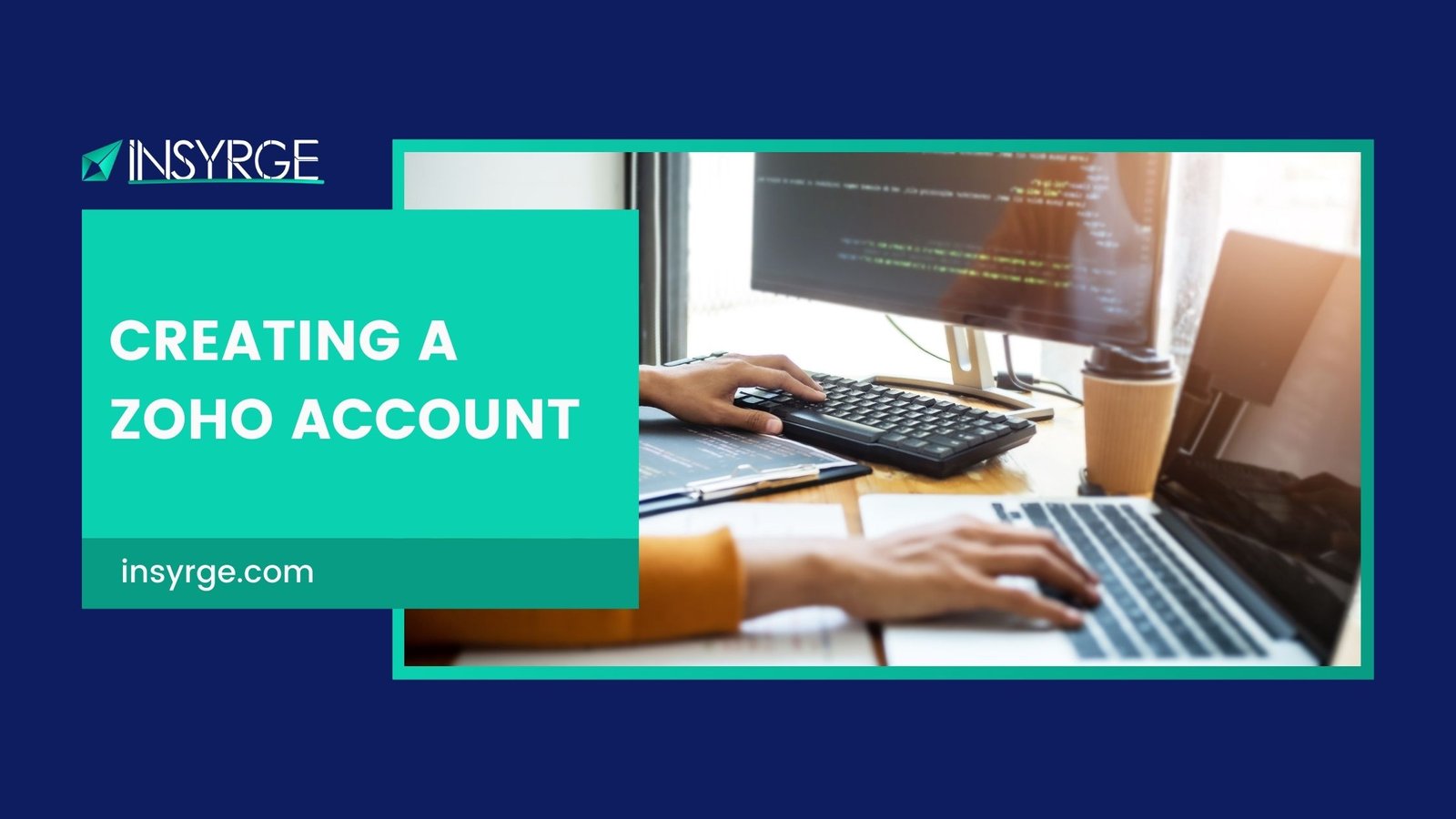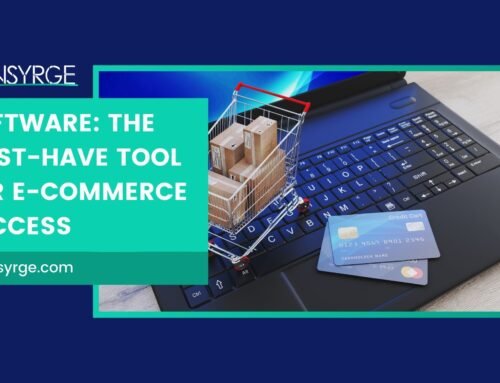Navigating Success: A Comprehensive Guide to Creating Your Zoho Account
In the fast-evolving digital landscape, harnessing the power of innovative tools is crucial for personal and professional growth. One such powerhouse is Zoho, a comprehensive suite of applications designed to streamline tasks, enhance collaboration, and propel your endeavors forward. To embark on this transformative journey, the first step is creating your Zoho account. In this guide, we’ll walk you through the process, ensuring a seamless entry into the world of Zoho.
Why Zoho?
Before we delve into the account creation process, let’s explore why Zoho has become a go-to platform for businesses and individuals alike. Zoho’s suite offers a diverse range of applications covering customer relationship management (CRM), project management, finance, marketing, and more. This comprehensive approach eliminates the need for multiple disjointed tools, fostering a more integrated and efficient workflow.
Step 1: Visit the Zoho Website
To kickstart your Zoho journey, head to the official Zoho website. Once there, you’ll find a user-friendly interface that provides a wealth of information about the suite’s offerings, pricing, and success stories. Take a moment to explore the various applications Zoho has to offer, ensuring you select the ones best suited to your needs.
Step 2: Click on “Sign Up” or “Get Started”
With your interest piqued, locate the “Sign Up” or “Get Started” button on the Zoho homepage. Clicking on this button will initiate the account creation process. Prepare yourself for an exciting journey of discovery as you take the first step toward optimizing your personal or business operations.
Step 3: Choose Your Zoho Plan
Zoho provides a range of plans catering to different needs. These plans often include free options with limited features and paid plans that unlock the suite’s full potential. Consider your requirements and budget as you select the plan that aligns with your goals. Don’t worry; Zoho offers flexibility, allowing you to upgrade or modify your plan as your needs evolve.
Step 4: Enter Your Details
Now, it’s time to input your details. Zoho typically requires basic information such as your name, email address, and a secure password. Take a moment to create a strong password that combines letters, numbers, and symbols, ensuring the security of your account.
Step 5: Verification Process
To enhance security, Zoho may implement a verification process. This could involve confirming your email address or using two-factor authentication. Follow the prompts to complete the verification, and rest assured that these measures are in place to safeguard your account.
Step 6: Set Up Your Profile
Once your account is verified, take the opportunity to personalize your profile. Upload a profile picture and fill in relevant details that will help your contacts identify you. This step adds a personal touch to your Zoho account and enhances your professional presence within the platform.
Step 7: Explore the Dashboard
Congratulations, you’ve successfully created your Zoho account! Take a moment to explore the dashboard, where you’ll find a centralized hub for accessing the various applications included in your chosen plan. The intuitive design of the dashboard ensures that you can navigate seamlessly between different tools, making it easy to manage your tasks and projects.
Conclusion
Creating a Zoho account marks the beginning of a transformative journey toward enhanced productivity, collaboration, and success. The platform’s user-friendly interface, diverse application offerings, and commitment to security make it a compelling choice for individuals and businesses seeking to thrive in the digital era. As you navigate your Zoho account, explore the features, and unlock the full potential of this powerful suite, you’ll find yourself on the path to greater efficiency and success in your personal and professional endeavors. Welcome to the world of Zoho—a world where innovation meets seamless productivity!
If you have any questions please forward them to info@insyrge.com