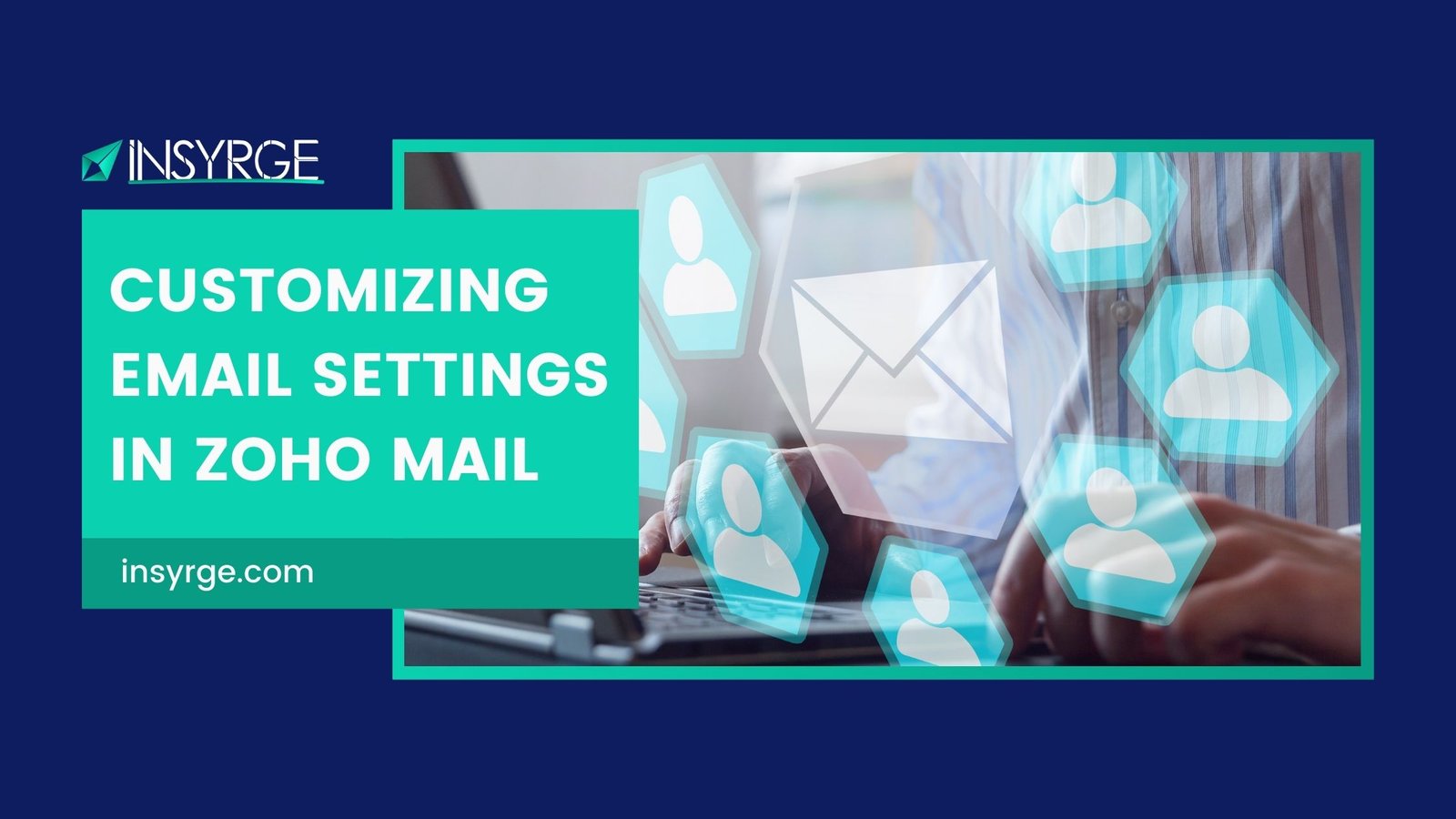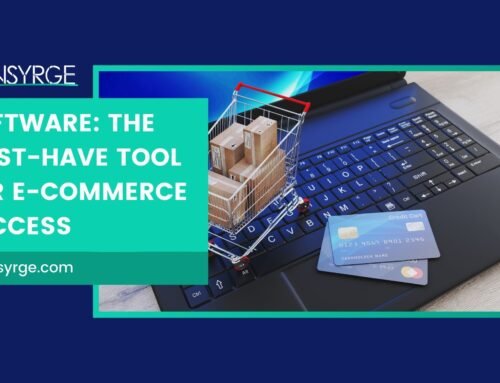Tailoring Your Email Experience: A Comprehensive Guide to Customizing Email Settings in Zoho Mail
In the realm of digital communication, email remains a cornerstone for personal and professional correspondence. Zoho Mail, a robust email platform, not only provides a reliable means of communication but also empowers users with a range of customization options to enhance their email experience. In this in-depth guide, we will walk you through the process of customizing email settings in Zoho Mail, allowing you to personalize your communication hub to align with your preferences and needs.
Why Customize Email Settings?
Email customization is more than just a cosmetic adjustment; it’s about tailoring your email environment to suit your workflow and efficiency. Zoho Mail’s array of customization options ensures that your email experience is not only seamless but also optimized for your unique requirements.
Accessing Zoho Mail Settings
Before diving into the customization process, familiarize yourself with the Zoho Mail settings interface. Here’s how you can access it:
1. Login to Your Zoho Mail Account: Navigate to the Zoho Mail login page and enter your credentials to access your account.
2. Navigate to Settings: Once logged in, locate the settings icon. This is typically represented by a gear or cogwheel symbol. Click on it to access the settings menu.
3. Explore General Settings: Within the settings menu, you’ll find a variety of options. Start by exploring the general settings, where you can configure fundamental aspects of your email account.
Personalizing Your Email Appearance
The appearance of your email interface plays a crucial role in creating a workspace that resonates with you. Zoho Mail offers several options for personalization:
1. Theme Selection: Zoho Mail allows you to choose from a selection of themes to change the overall look of your email interface. Whether you prefer a light, minimalist theme or a dark theme for reduced eye strain during nighttime use, there’s an option for everyone.
2. Email Signature: Customize your email signature to reflect your professional identity. Include your name, position, company details, and even links to your social profiles for a personalized touch in every email you send.
Managing Email Organization
Efficient email organization is key to a clutter-free and productive inbox. Zoho Mail provides tools to help you manage your emails effectively:
1. Filters and Rules: Create filters and rules to automatically categorize, label, or move incoming emails based on criteria you define. This helps in keeping your inbox organized and ensures that important messages are highlighted.
2. Folder Management: Customize your folder structure to align with your workflow. Whether it’s organizing emails by project, client, or priority, Zoho Mail allows you to create folders and subfolders for a well-structured inbox.
Enhancing Email Security
Security is paramount in the digital age, and Zoho Mail offers features to safeguard your email communications:
1. Two-Factor Authentication (2FA): Enable 2FA for an additional layer of security. This requires you to provide a verification code sent to your mobile device when logging in, enhancing the protection of your account.
2. Email Encryption: Zoho Mail supports email encryption to secure the content of your messages. This ensures that sensitive information remains confidential during transmission.
Streamlining Email Composition
Customizing your email settings in Zoho Mail extends to the composition and sending of emails:
1. Default Compose Mode: Choose your preferred compose mode, whether it’s the standard mode or the advanced mode with formatting options. Set your default so that each new email aligns with your preferred composition style.
2. Spell Check and Language Preferences: Customize your spell check settings and language preferences to ensure that your emails are error-free and convey your message with clarity.
Managing Email Notifications
Email notifications can be a double-edged sword—essential for staying updated but potentially disruptive. Tailor your notification settings for a balanced approach:
1. Notification Preferences: Choose the type of notifications you want to receive, whether it’s for new emails, calendar events, or other updates. Adjust the frequency and format to suit your preferences.
2. Mobile App Notifications: If you use the Zoho Mail mobile app, customize the notification settings to ensure that you stay informed without being overwhelmed by constant alerts.
Integrating Third-Party Apps
Zoho Mail seamlessly integrates with various third-party applications, providing a unified experience:
1. Integration Preferences: Explore the integration options within Zoho Mail settings. Connect your email account with other tools you use, such as CRM systems or project management platforms, to streamline your workflow.
2. Calendar and Contacts Sync: Ensure that your calendar and contacts are synchronized with your email account for a consolidated view of your schedule and connections.
Conclusion
Customizing your email settings in Zoho Mail is more than a technical adjustment; it’s a strategic move to optimize your email experience. From personalizing the appearance to enhancing security, managing organization, and streamlining composition, the customization options in Zoho Mail cater to a diverse set of user needs. By tailoring your email environment to align with your preferences, you not only create a workspace that feels uniquely yours but also boost your efficiency and productivity in the digital realm. Welcome to a personalized and empowered email experience with Zoho Mail, where customization meets communication seamlessly.
If you have any questions please forward them to info@insyrge.com