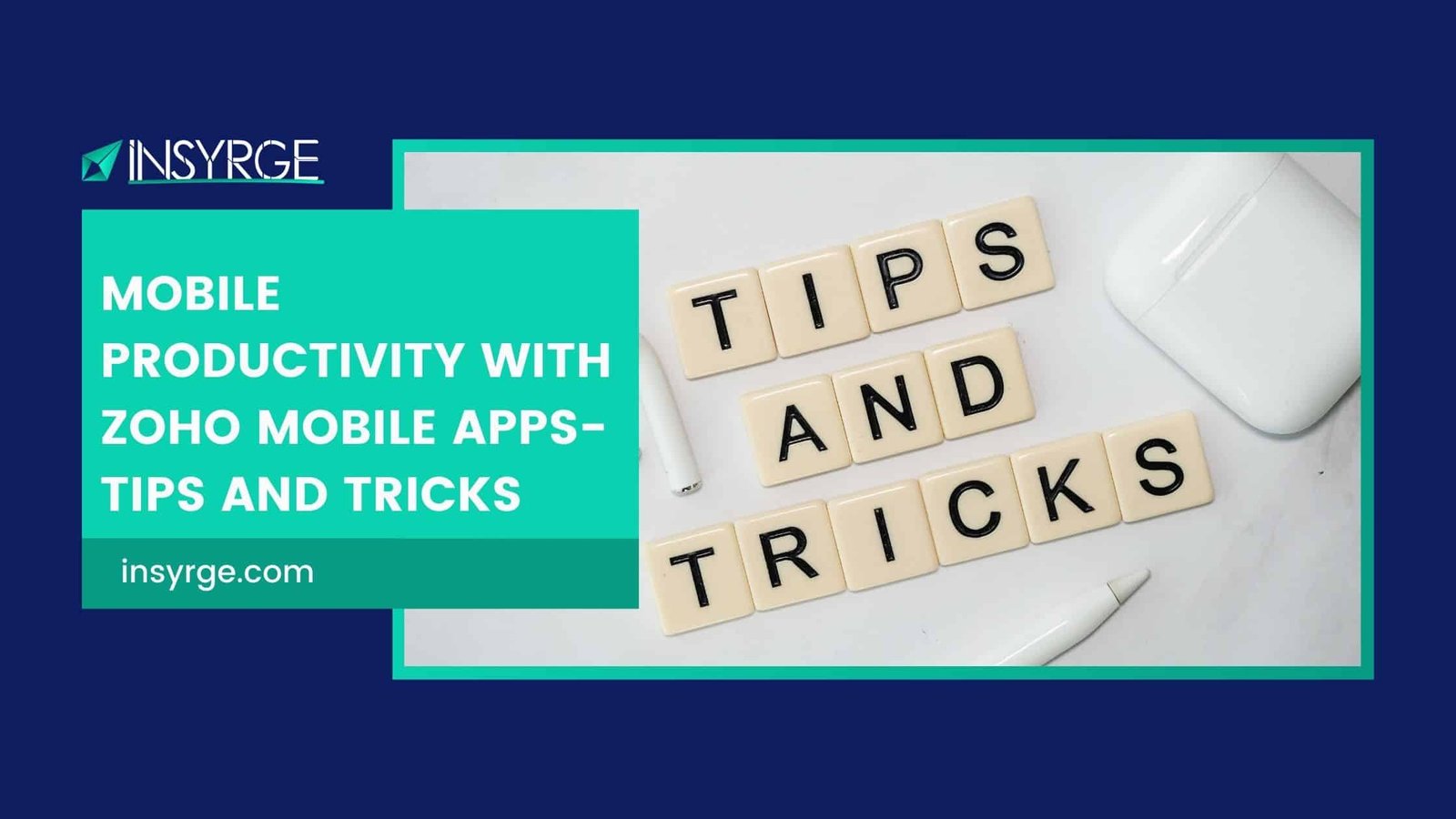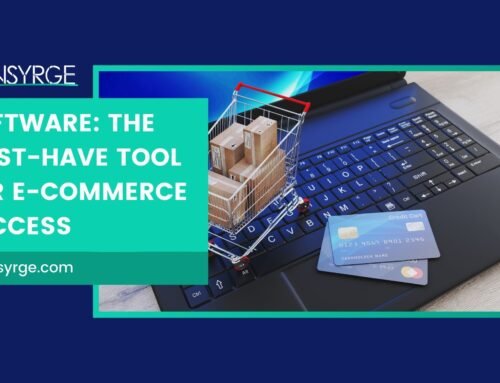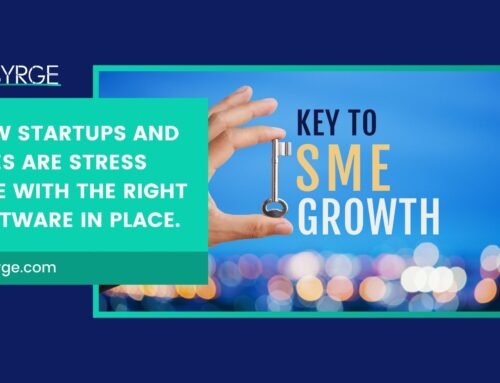Mastering Mobility: Unleashing Productivity with Zoho Mobile Apps – Tips and Tricks Guide
In an era where work is no longer confined to the office desk, mobile productivity has become a cornerstone of success for professionals on the go. Zoho, a trailblazer in business applications, offers a suite of mobile apps designed to empower users with seamless productivity. In this comprehensive guide, we will delve into an array of tips and tricks to help you maximize your productivity using Zoho Mobile Apps, ensuring that you can work efficiently and effectively from the palm of your hand.
Tip 1: Optimize Your Zoho Mail Experience
Zoho Mail is a powerful tool for managing your emails on the go. To optimize your experience:
– Enable Push Notifications: Stay informed in real-time by activating push notifications for new emails, ensuring you never miss important communications.
– Utilize Swipe Gestures: Customize swipe gestures to quickly archive, delete, or mark emails as unread, streamlining your email management process.
– Create Folders for Organization: Leverage folders to categorize and organize your emails. This ensures a clutter-free inbox, making it easier to locate important messages.
Tip 2: Streamline Sales with Zoho CRM
Zoho CRM’s mobile app is a game-changer for sales professionals. Maximize your sales efficiency with these tips:
– Set Up Custom Views: Tailor your CRM views to display the most relevant information, allowing you to focus on key deals and opportunities.
– Use Voice Notes: Take advantage of voice notes to quickly record important details about client interactions, saving time and ensuring accuracy.
– Access Offline Mode: Enable offline mode to continue working on your sales tasks even when internet connectivity is limited, ensuring you stay productive on the go.
Tip 3: Effortless Financial Management with Zoho Books
Zoho Books’ mobile app simplifies financial tasks. Enhance your financial productivity with these tips:
– Create Recurring Invoices: Save time on repetitive invoicing tasks by setting up recurring invoices for regular clients, automating your billing process.
– Capture Receipts with Camera: Expedite expense management by using the app’s camera feature to capture receipts, ensuring accurate record-keeping.
– Leverage Auto-Scan for Expenses: Enable auto-scan for expenses to automatically categorize and process scanned receipts, streamlining your expense tracking.
Tip 4: Project Management Mastery with Zoho Projects
Zoho Projects’ mobile app facilitates effective project management. Elevate your project productivity with these tips:
– Set Project Milestones: Clearly define project milestones to track progress and celebrate achievements, providing a visual roadmap for success.
– Utilize Task Dependency: Establish task dependencies to ensure that your team members are working on tasks in the correct order, optimizing project timelines.
– Collaborate with Discussions: Foster real-time collaboration by utilizing the discussions feature to communicate with team members directly within the app.
Tip 5: Collaborative Document Editing in Zoho Docs
Zoho Docs enables collaborative document editing, enhancing teamwork. Boost your document productivity with these tips:
– Track Document Changes: Enable version history to track changes made to documents, ensuring transparency and accountability in collaborative projects.
– Offline Access for Documents: Access your important documents offline by syncing them with the mobile app, allowing you to work seamlessly without an internet connection.
– Commenting for Feedback: Leverage the commenting feature to provide feedback and suggestions directly within documents, streamlining the collaboration process.
Tricks for Universal Productivity Across Zoho Mobile Apps
Trick 1: Single Sign-On (SSO) for Seamless Access
Implement Single Sign-On across Zoho Mobile Apps to streamline access. With SSO, you only need one set of credentials to access all Zoho applications, reducing the time spent on login processes.
Trick 2: Widget Integration on Mobile Devices
Take advantage of widget integration on your mobile device’s home screen. Configure widgets for your most-used Zoho apps, providing quick access to essential features without navigating through the full app.
Trick 3: Mastering Voice Commands
Many Zoho mobile apps support voice commands. Whether it’s dictating emails in Zoho Mail or initiating tasks in Zoho CRM, mastering voice commands can significantly enhance your hands-free productivity.
Security Tips for Mobile Productivity
– Enable Biometric Authentication: Strengthen the security of your Zoho Mobile Apps by enabling biometric authentication features such as fingerprint or face recognition.
– Set App-Level Passcodes: Add an extra layer of security by setting up passcodes specific to each Zoho app, protecting your sensitive business data from unauthorized access.
– Regularly Update Apps: Stay vigilant by ensuring that all your Zoho apps are regularly updated. Updates often include security patches and enhancements, keeping your apps resilient against potential vulnerabilities.
Real-World Applications: How Tips and Tricks Transform Productivity
1. Closing Sales Deals on the Go
A sales professional using Zoho CRM can employ voice notes and offline mode to update client interactions and progress deals, ensuring that they stay on top of their sales pipeline even while traveling.
2. Managing Project Timelines Anywhere
A project manager using Zoho Projects can set up project milestones and utilize task dependencies to monitor and manage project timelines effectively, all from the convenience of their mobile device.
3. Collaborative Document Editing on the Flz
A team collaborating on a document through Zoho Docs can utilize commenting features and offline access to provide feedback and make edits, ensuring seamless collaboration even when team members are geographically dispersed.
Conclusion: Elevating Mobile Productivity with Zoho Mobile Apps
In conclusion, Zoho Mobile Apps offer a wealth of features and functionalities to optimize productivity on the go. By implementing these tips and tricks, users can unlock the full potential of Zoho apps, ensuring that they can work efficiently, collaborate seamlessly, and stay connected to their business anytime, anywhere.
Embrace the power of Zoho Mobile Apps, incorporate these strategies into your workflow, and welcome a future where mobile productivity is not just a convenience but a strategic advantage. Master the art of productivity on the move with Zoho’s suite of mobile applications.
If you have any questions please forward them to info@insyrge.com