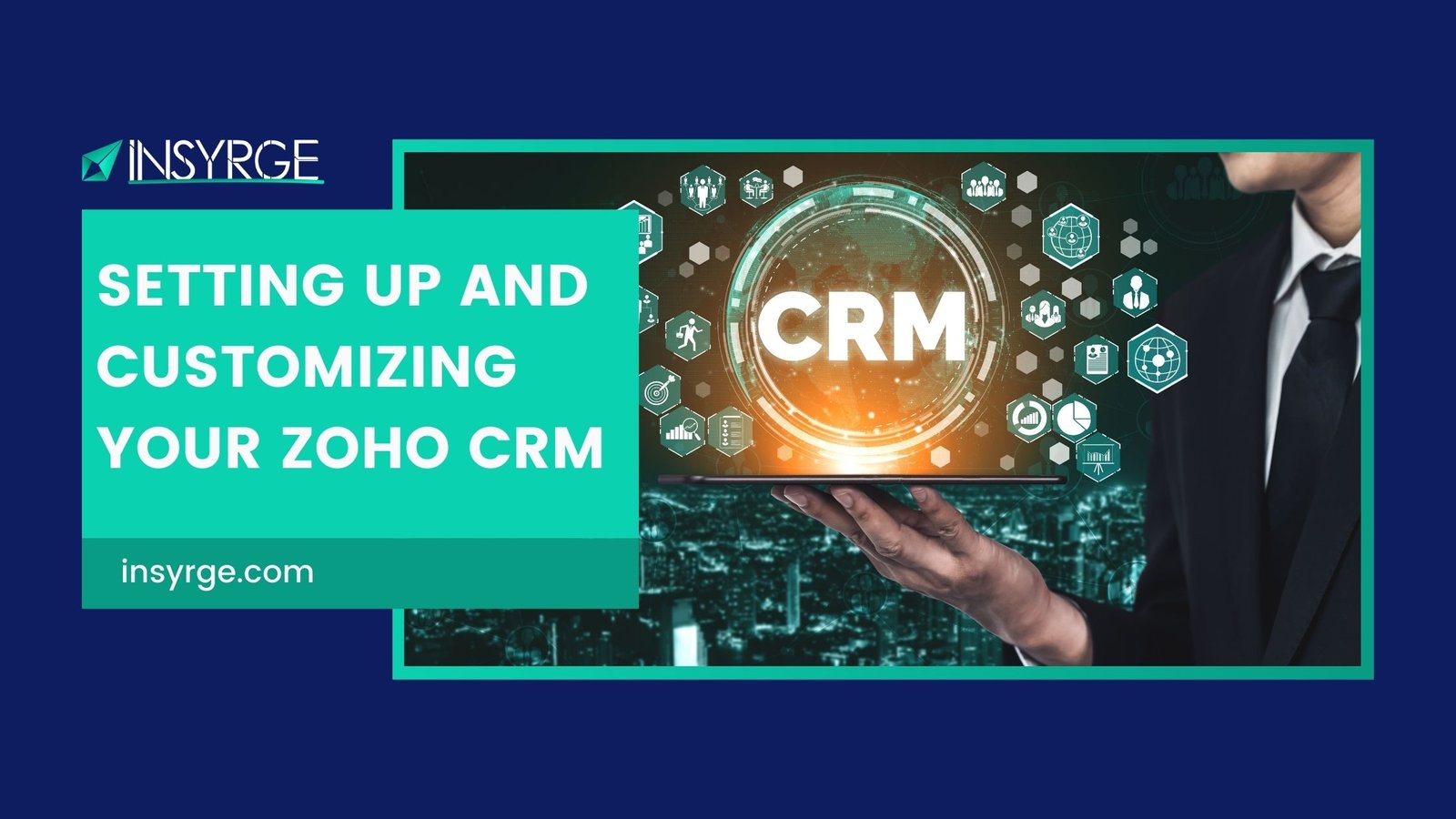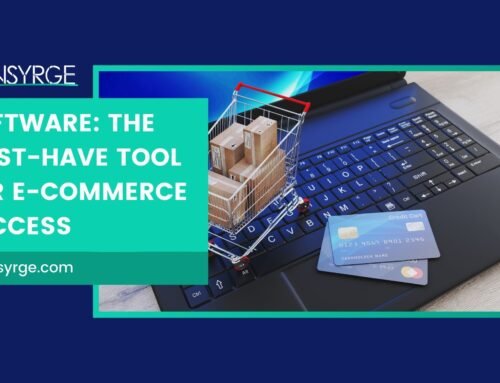Navigating Success: A Comprehensive Guide to Setting Up and Customizing Your CRM
In the dynamic landscape of business operations, Customer Relationship Management (CRM) systems have become indispensable tools for organizations aiming to streamline processes, enhance collaboration, and foster stronger connections with clients. Zoho CRM, a leading player in the CRM arena, stands out for its user-friendly interface and extensive customization options. In this in-depth guide, we will take you through the essential steps of setting up and customizing your CRM, ensuring that you harness the full potential of Zoho CRM to align with the unique needs of your business.
1. Getting Started
The journey to a successful CRM implementation begins with the initial setup. Here’s a step-by-step guide to kickstart your Zoho CRM experience:
Accessing Zoho CRM:
– Visit the Zoho CRM website and sign in with your credentials.
– If you don’t have an account, sign up for a Zoho account and choose the CRM option.
Navigating the Dashboard:
– Familiarize yourself with the dashboard, where key features and modules are accessible.
– Take note of the navigation bar, where you’ll find modules like Leads, Contacts, Deals, and more.
2. Customizing Your CRM
A. Setting Up Users and Roles:
– Navigate to the setup section and access “Users and Control.”
– Add users and define roles to ensure appropriate access levels.
B. Customizing Modules:
– Tailor your CRM to your business by customizing modules.
– Add or remove fields to capture the specific information that matters to your organization.
C. Configuring Page Layouts:
– Optimize user experience by configuring page layouts.
– Arrange fields and sections to align with your workflow and data entry requirements.
D. Defining Pick Lists:
– Customize pick lists for consistent data entry.
– Ensure that dropdown options align with your organization’s terminology and categorizations.
3. Lead Management
A. Setting Up Lead Sources:
– Define lead sources to track where your leads are coming from.
– This helps in evaluating the effectiveness of your marketing channels.
B. Automating Lead Assignment:
– Streamline lead assignment by setting up automation rules.
– Define criteria for automatic lead assignment based on attributes such as location or industry.
C. Lead Scoring:
– Implement lead scoring to prioritize leads based on their engagement and potential.
– Assign scores to leads based on activities like email interactions and website visits.
4. Contact and Account Management
A. Managing Contacts:
– Customize contact forms to capture essential information.
– Link contacts to related accounts and ensure a holistic view of interactions.
B. Account Hierarchy:
– Utilize account hierarchy to manage complex relationships.
– Define parent-child relationships to represent organizational structures.
C. Territory Management:
– For businesses with diverse territories, set up territory management.
– Assign accounts and leads to specific territories for targeted sales efforts.
5. Deal and Opportunity Management:
A. Pipeline Customization:
– Tailor your sales pipeline to match your sales stages.
– Customize deal stages to reflect the unique journey of your customers.
B. Forecasting:**
– Leverage forecasting tools for accurate revenue predictions.
– Set up forecasting categories and configure forecasting reports.
6. Automation and Workflow Rules
A. Workflow Automation:
– Set up workflow rules to automate routine tasks.
– Trigger actions based on specific conditions, ensuring consistency in processes.
B. Blueprint Automation:
– Utilize blueprints to guide users through complex processes.
– Define step-by-step instructions for deal closure or other critical processes.
7. Email Integration and Communication
A. Email Templates:
– Create email templates for consistent communication.
– Streamline email outreach with predefined templates.
B. Email Integration:
– Integrate your email with Zoho CRM for seamless communication tracking.
– Capture email interactions within the CRM system.
8. Analytics and Reporting
A. Custom Reports:
– Develop custom reports to extract specific insights.
– Choose relevant data points and visualizations for actionable reports.
B. Dashboard Configuration:
– Customize dashboards to display key performance indicators.
– Create personalized dashboards for different user roles.
9. Mobile CRM
A. Mobile App Configuration:
– Set up the Zoho CRM mobile app for on-the-go access.
– Configure mobile layouts for optimal user experience.
B. Mobile Notifications:
– Customize mobile notifications to stay informed.
– Receive alerts for important activities and updates.
10. Integrations and Marketplace
A. Third-Party Integrations:
– Explore Zoho CRM marketplace for third-party integrations.
– Connect with tools like Zoho Books, Zoho Projects, and more.
B. API Access:
– For advanced customization, explore API access.
– Integrate Zoho CRM with custom applications or external systems.
Conclusion: Your Customized CRM Journey
In conclusion, setting up and customizing your Zoho CRM is a journey toward maximizing the potential of this powerful tool. By tailoring the CRM to align with your business processes, you create a streamlined and efficient system that caters to your unique needs. Whether you are focused on lead management, sales automation, or analytics, the customization options in Zoho CRM empower you to build a solution that evolves with your organization. Welcome to a realm where CRM customization meets business success, and your journey towards customer-centric operations begins with the versatile capabilities of Zoho CRM.
If you have any questions please forward them to info@insyrge.com