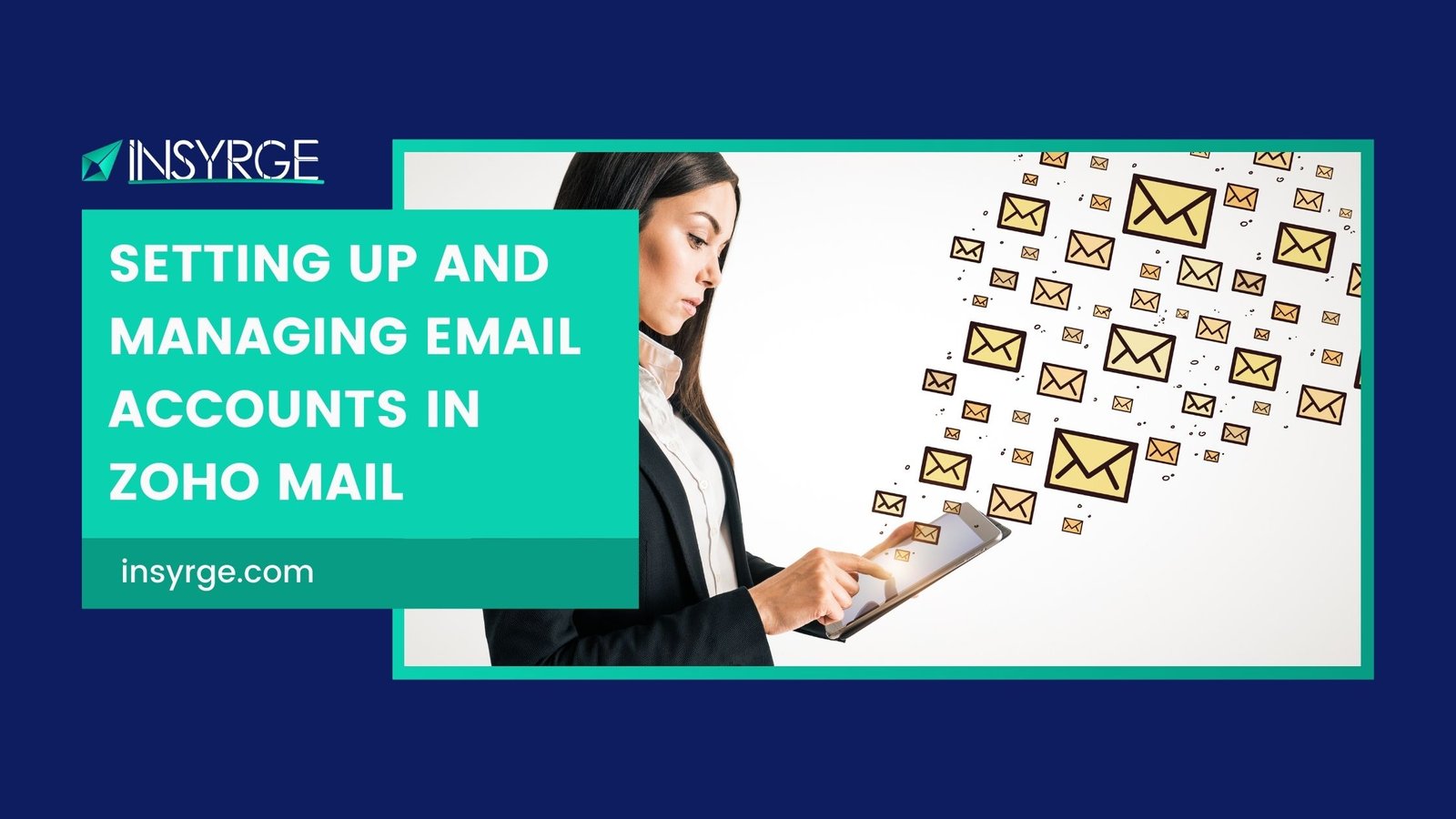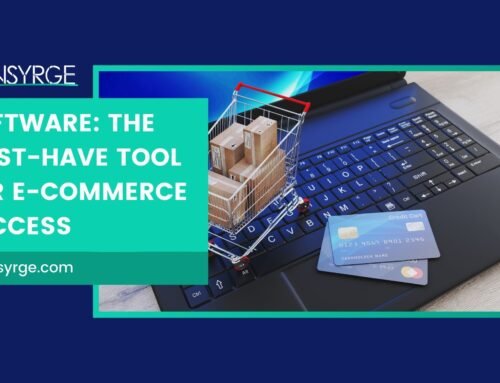Streamlining Communication: A Comprehensive Guide to Setting Up and Managing Email Accounts in Zoho Mail
In the digital age, effective communication is the lifeblood of any successful business or organization. Zoho Mail, a feature-rich and user-friendly email platform, stands out as a powerful solution for streamlining communication. In this detailed guide, we’ll walk you through the process of setting up and managing email accounts in Zoho Mail, ensuring that you harness the full potential of this robust communication tool.
The Foundation: Setting Up Your Zoho Mail Account
Step 1: Sign Up for Zoho
The first step in leveraging the benefits of Zoho Mail is to create a Zoho account. Head to the Zoho Mail website and click on the “Sign Up” or “Get Started” button. Follow the prompts to provide necessary information, including your desired email address and password.
Step 2: Choose a Plan
Zoho Mail offers a range of plans to cater to various needs, from individual users to businesses. Choose a plan that aligns with your requirements, whether it’s a free plan for personal use or a business plan with advanced features.
Step 3: Configure DNS Settings
To ensure seamless email delivery, you’ll need to configure the DNS settings for your domain. Zoho provides step-by-step instructions for this process, guiding you through the necessary changes. This step is crucial for verifying your domain and enabling Zoho Mail to handle your email traffic.
Step 4: Create Email Accounts
Once your domain is verified, you can start creating email accounts. Define email addresses for yourself and your team, ensuring that your email communication reflects a professional and unified identity. Zoho allows you to create aliases, group accounts, and distribution lists, providing flexibility in managing communication.
Step 5: Access Zoho Mail
With your email accounts set up, access Zoho Mail through the web interface or by configuring your preferred email client. Zoho supports various email clients, including Outlook, Thunderbird, and mobile apps, ensuring that you can use your preferred platform for accessing emails.
Navigating the Zoho Mail Interface
The Dashboard:
Upon logging into Zoho Mail, you’ll encounter a clean and intuitive dashboard. Here’s what you’ll find:
– Mail Tab: Navigate to your inbox, sent items, drafts, and other folders.
– Calendar Tab: Access your calendar for scheduling appointments and managing events.
– Contacts Tab: Manage your contacts and create distribution lists for efficient communication.
Composing and Managing Emails:
Zoho Mail provides a user-friendly email composition interface. Take advantage of features like rich text formatting, attachments, and inline images to craft professional and engaging emails. Manage your inbox efficiently with tools for labeling, starring, and categorizing emails.
Organizing Folders:
Keep your inbox organized by creating folders and filters. Zoho Mail allows you to automate the sorting of emails based on criteria such as sender, subject, or keywords. This feature ensures that important emails are easily accessible and that your inbox remains clutter-free.
Collaboration with Zoho Docs:
Zoho Mail integrates seamlessly with Zoho Docs, facilitating collaborative document creation and sharing. Attach files directly from Zoho Docs to your emails, fostering efficient collaboration within your team.
Advanced Features for Enhanced Productivity
1. Task Management
Integrate Zoho Mail with Zoho Projects to turn emails into actionable tasks. This integration streamlines project management by allowing you to convert emails into tasks, set due dates, and collaborate with team members directly from your email interface.
2. Security Measures
Zoho Mail prioritizes the security of your emails. Take advantage of features such as two-factor authentication, email encryption, and anti-spam measures to safeguard your communication. Regularly review security settings to ensure that your email accounts remain protected.
3. Mobile Access
Stay connected on the go by accessing Zoho Mail through dedicated mobile apps. These apps provide a seamless mobile experience, allowing you to manage emails, schedule events, and collaborate with your team from anywhere.
Troubleshooting and Support
Despite its user-friendly interface, you may encounter occasional challenges when setting up or managing email accounts in Zoho Mail. The platform offers comprehensive support resources, including knowledge base articles, video tutorials, and community forums. If you require further assistance, Zoho’s support team is responsive and ready to address any issues you may encounter.
Conclusion
In conclusion, setting up and managing email accounts in Zoho Mail is a gateway to streamlined and efficient communication. From the initial account creation to navigating the interface, leveraging advanced features, and troubleshooting, Zoho Mail provides a comprehensive solution for individuals and businesses alike. By embracing the power of Zoho Mail, you’re not just managing emails; you’re fostering collaboration, enhancing productivity, and ensuring that your communication aligns with the demands of the modern digital landscape. Welcome to a world where communication is not just a necessity—it’s a strategic advantage.
If you have any questions please forward them to info@insyrge.com