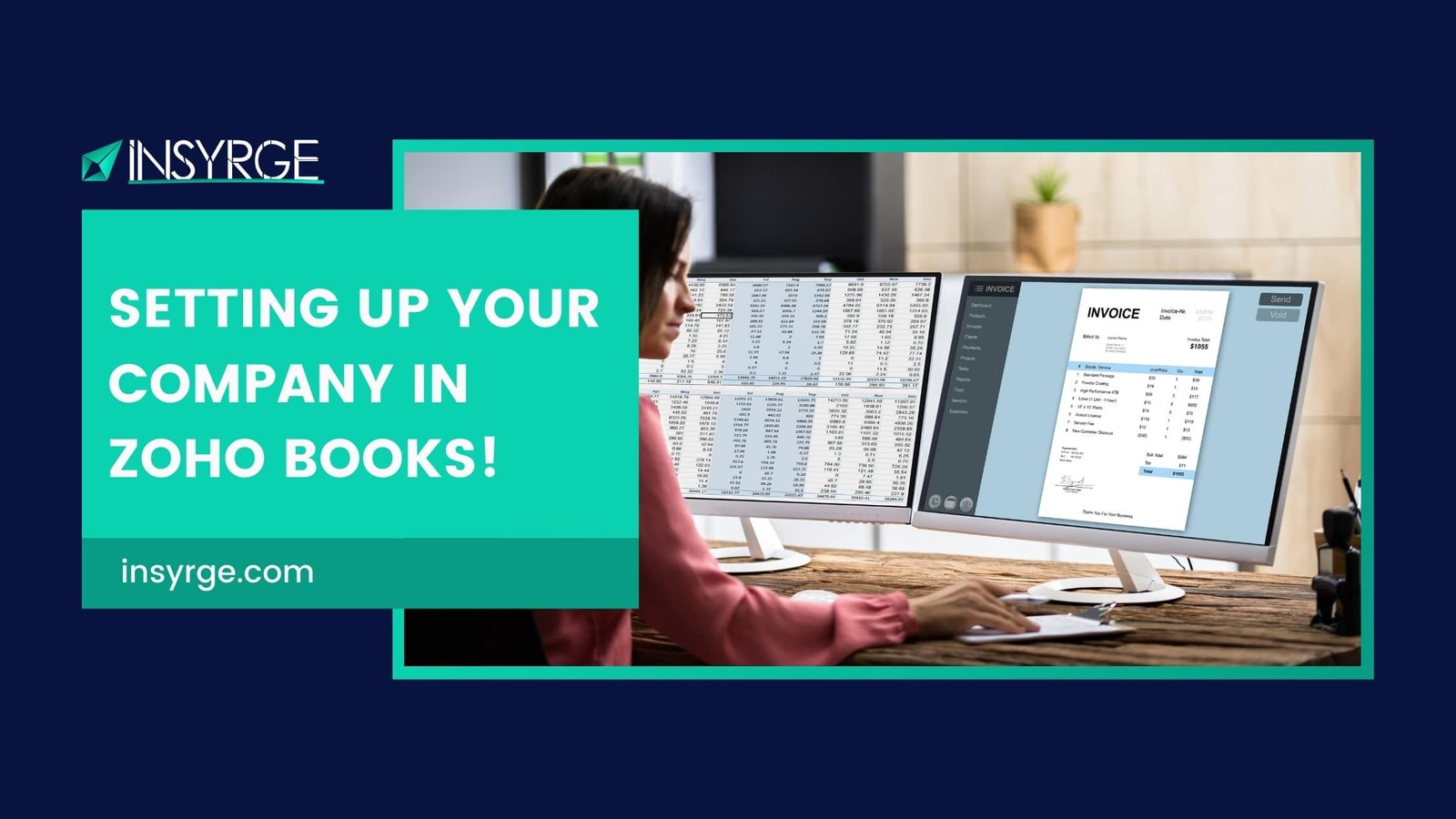A Comprehensive Guide to Setting Up Your Company in Zoho Books!
In the intricate landscape of business operations, establishing a solid financial foundation is paramount. Zoho Books, a robust accounting software, provides businesses with a comprehensive platform to set up and manage their financial operations efficiently. In this detailed guide, we will walk you through the essential steps and best practices for setting up your company in Zoho Books, ensuring that you harness the full potential of this powerful tool to achieve financial clarity and success.
Getting Started: Signing Up for Zoho Books
1. Account Creation
– Begin your journey with Zoho Books by signing up for an account.
– Provide essential information about your business, including name, industry, and location.
2. Choosing a Plan
– Explore the different subscription plans offered by Zoho Books.
– Select a plan that aligns with the size and requirements of your business, considering factors such as the number of users and advanced features.
3. Dashboard Familiarization
– Upon signing in, familiarize yourself with the Zoho Books dashboard.
– The dashboard serves as the central hub where you can access key modules and navigate through various functionalities.
Customizing Your Company Settings
1. Company Profile
– Navigate to the “Settings” section and fill out your company profile.
– Include essential details such as the legal name, logo, and contact information to personalize your account.
2. Financial Year Settings
– Define your financial year settings to align with your fiscal calendar.
– Specify the start date of your financial year and configure other related settings.
3. Currency and Tax Settings
– Set your base currency and configure additional currencies if your business operates globally.
– Define tax settings, including applicable rates and rules, to ensure accurate financial calculations.
4. Chart of Accounts
– Tailor your chart of accounts to reflect the specific needs of your business.
– Add, modify, or delete accounts to create a structure that aligns with your financial reporting requirements.
Connecting Bank Accounts
1. Bank Feeds
– Enhance efficiency by connecting your bank accounts to Zoho Books.
– Set up bank feeds to automatically import transactions, facilitating real-time reconciliation.
2. Credit Card Integration
– If applicable, integrate your credit card accounts to streamline expense tracking.
– Ensure that all financial transactions are captured within the Zoho Books ecosystem.
Setting Up Contacts
1. Customers and Vendors
– Add your customers and vendors to Zoho Books to facilitate smooth invoicing and expense management.
– Include essential details such as contact information and billing details.
2. Contact Categories
– Categorize your contacts into groups or categories for easier segmentation.
– This helps streamline communication and financial transactions with specific groups.
Configuring Sales and Purchases
1. Invoicing
– Customize your invoice templates to align with your brand identity.
– Set up default terms, payment methods, and other invoicing preferences.
2. Estimates and Sales Orders
– If your business involves providing estimates or sales orders, configure these settings in Zoho Books.
– Specify terms and conditions for estimates and sales orders to ensure clarity with your customers.
3. Expenses and Bills
– Enable expense tracking by configuring expense settings.
– Set up default categories and payment modes for accurate expense categorization.
Inventory Management
1. Products and Services
– If your business involves managing inventory, add your products and services to Zoho Books.
– Specify details such as stock levels, prices, and units of measurement.
2. Stock Alerts
– Set up stock alerts to receive notifications when inventory levels are low.
– This helps prevent stockouts and ensures timely replenishment.
Financial Reporting
1. Custom Reports
– Explore Zoho Books’ reporting capabilities to gain insights into your business’s financial performance.
– Create custom reports based on specific parameters to track key metrics.
2. Dashboard Customization
– Customize your dashboard to display widgets and key performance indicators relevant to your business.
– Arrange widgets based on priority for quick access to crucial financial data.
Collaboration and User Permissions
1. User Roles
– Define user roles and permissions to control access to sensitive financial information.
– Ensure that team members have appropriate access levels based on their responsibilities.
2. Collaboration with Accountants
– Facilitate collaboration with accountants and financial advisors by providing them secure access.
– Streamline the year-end closing process and enhance communication with financial professionals.
Mobile Accessibility
1. Zoho Books Mobile App
– Download the Zoho Books mobile app to stay connected with your financial data on the go.
– Access essential features, create invoices, and track expenses from your mobile device.
Advanced Features and Integrations
1. Zoho Suite Integration
– Explore seamless integration with other Zoho applications, such as Zoho CRM and Zoho Inventory.
– Leverage the interconnected ecosystem for a unified business solution.
2. Third-Party Integrations
– Connect Zoho Books with third-party applications to expand functionality.
– Explore integrations with payment gateways, e-commerce platforms, and other tools.
Conclusion: Financial Empowerment with Zoho Books
In conclusion, setting up your company in Zoho Books is a strategic step toward financial empowerment and operational efficiency. By carefully configuring your company settings, connecting bank accounts, and leveraging the versatile features within Zoho Books, you lay the groundwork for streamlined financial processes. Whether you are a small business owner or managing a larger enterprise, Zoho Books provides the tools necessary to gain financial clarity and make informed decisions. Welcome to a realm where financial empowerment meets ease of use, and your journey toward mastering financial foundations begins with the comprehensive capabilities of Zoho Books.
If you have any questions, please forward them to info@insyrge.com